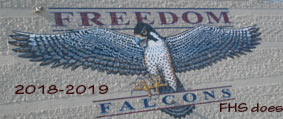
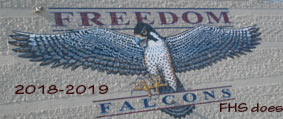 |
|
|
|
|
|
|
|
|
|
|
|
|
|
|
|
|
|
|
|
|
||
04 June 2019 — Microsoft Office Basics Final
Today's project will serve as your final, it will not count as part of the quarter grade, but
will count toward your overall semester grade.
A newsletter is a periodically published document containing news and announcements about a subject
or theme. The purpose of a newsletter is to provide highly specialized information to a targeted
audience. Staying in touch with your fans and ticket holders is important because it builds team loyalty.
In this project, you will create a team newsletter to send to fans and season ticket holders.
You will be given back the handout that you used
to plan your newsletter. Create your newsletter in Publisher following the guidelines outlined in the
handout.
Once you have completed the front page of your newsletter, create a .pdf of the document and upload
it to TurnItIn.
30 May 2019 — Microsoft Office Basics Final
Today's project will serve as your final, it will not count as part of the quarter grade, but
will count toward your overall semester grade.
A newsletter is a periodically published document containing news and announcements about a subject
or theme. The purpose of a newsletter is to provide highly specialized information to a targeted
audience. Staying in touch with your fans and ticket holders is important because it builds team loyalty.
In this project, you will create a team newsletter to send to fans and season ticket holders.
You will be given a handout (pages 2-4) to plan your
newsletter. This will be due at the end of the period and given back to you on the day of the
final to complete your newsletter in Publisher.
28 May 2019 Quarter Project
A brochure, similar to the one that was created previously (
Project #:P-8 Three-Panel Brochure ), is a small pamphlet often containing promotional material
or product information. And, because brochures are two-sided documents, they can communicate a
large amount of information in a relatively small amount of space. In this project, you will
create a brochure that will be mailed to your team’s fans to communicate information about your
team, tickets, schedule, and much more.
Be sure to read the before you start so you make sure you include everything requested.
23 May 2019 Quarter Project
With the beginning of the season not too far away, the next step before your team can
take the field is to attract more fans to attend the games. To accomplish this, you
will design a magazine advertisement that announces your team’s home game opener.
The advertisement will be strategically placed in regional and local publications.
Read through the instructions before proceeding with this project.
Your advertisement should contain the following:
21 May 2019 Quarter Project
Your sports league has an advertising deal with a cereal company to showcase each team in the
league on the back of a box of cereal. This is a great opportunity to build the team’s fan
base with younger fans. In this project, you will design the back of a cereal box to appeal
to fans of all ages.
17 May 2019 Quarter Project
A business card is a small, printed card usually containing a person’s name, business
affiliation, job title, address, telephone and fax numbers, and e-mail/web site addresses.
In this project, you will create a business card for yourself as the owner of your team.
Since you will be talking to and meeting with a lot of people in the community, you will
need something to give them so they will remember you and your new team, as well as your
contact information.
Create a Publisher document as directed in today's handout:
Remember that you can use Help (F1) in Publisher if you don't remember how to do something.
This is a short video that explains how to use the templates in Publisher. Your final submission
cannot be made with the templates, but if you are unsure where to begin this is a good
place to start:
15 May 2019 Quarter Project
A spreadsheet can be used to calculate values to help a business determine how well a product is
performing. In this project, you will create an Excel spreadsheet to project the revenue
(sales) that your team will receive from ticket sales. These projections will help the
team with budgeting during the season.
Divide your stadium into five (5) sections, each with a different pricing level. Assume
you have a total seating capacity of 65,000 seats. Create a name for each section and
assign an appropriate ticket price for each seat in that section. The “# of Home Games”
column should be equal to the number of home games that will be played in a season for your
sport.
Create an Excel spreadsheet as instructed in today's
handout. Remember that you can use
Help (F1) in Excel if you don't remember how.
13 May 2019 Quarter Project
Lesson from last week -- complete this if you haven't done so.
Create and complete a table in Microsoft Word similar to the one on the
handout. If the player’s uniform number is
unavailable (or used by another player), assign a new number to that player.
Note: The minimum number of players will vary depending on the type of team that you
have selected. The first row should include the name of the coach/manager of your team.
A spread sheet is a good way to keep track of records and organize a large amount of information.
In this project you will use a spreadsheet to create a team roster with the players you chose
for your team in Part 3. The roster will be used in many of the team’s publications, such as
the programs sold at the games, on the Web site, and in other promotional documents.
You will also use the team roster to keep track of your players salaries and to find out what
the average salary is for the players on your team.
Convert the table created in Word to an Excel spreadsheet as instructed in today's
handout. Remember that you can use
Help (F1) in Excel if you don't remember how.
09 May 2019 Quarter Project
Now that your team has been approved and your logo is complete, it is time to create a roster
of players that you would like on your team. In this project, you will use the Internet to
research all of the players that you will have on your team.
Create and complete a table in Microsoft Word similar to the one on the
handout. If the player’s uniform number is
unavailable (or used by another player), assign a new number to that player.
Note: The minimum number of players will vary depending on the type of team that you
have selected. The first row should include the name of the coach/manager of your team.
07 May 2019 Quarter Project
Businesses have a social responsibility to the community around them. Whether it is signing
autographs or making monetary donation, your team will play an active role in the community.
In this project, you will write a letter to the league commissioner (your instructor) describing
the local charity events and fundraisers your team will participate in.
Use Microsoft Word to design your letterhead and create a block-style business letter. Previous projects
Word Specialist Project #: W-1 and
Word Specialist Project #: W-8 will help you
complete this part of the assignment.
The handout has a sample letter that you can follow, but it should be in your own words.
03 May 2019 Quarter Project
All sports teams should have a recognizable logo that fans can identify with, and your team is no
different. In this project, you will develop a team logo to use with different documents throughout
the project, one that fans will recognize and immediately connect to your team.
Complete this form by answering the questions on the linked
form, then carefully sketch three (3) possible logo designs for your dream team in the boxes
provided. Be sure to incorporate your team colors, team name, and graphic element into your
logo design. Using illustration or digital publishing software, you will be design each logo
and selecting one to use throughout this project.
28 April — 01 May 2019 Quarter Project
Before you can begin creating your team, it needs to be approved by the league commissioner
(your instructor). To begin the process, you will be completing a
planning form to help organize your ideas about
your new team. Once you have made some decisions about your new team, you will create a
memo to inform your instructor on what you have decided
and why. Only AFTER your instructor approves your team choice can you continue the project.
You will submit your finished memo to TurnItIn.
Reference: Word Specialist Project #: W-3.
25 April 2019 Desktop Publishing Specialist
Desktop Publishing Project #:P-8 Three Panel Brouchure.
Complete the assignment as stated in the instructions with the exception of putting
your name and period and
Lawn Enforcement / P-8 / Three Panel Brochure on the front panel of the brochure.
Export the file as a pdf and submit it through TurnItIn.
Failure to follow these directions will result in the loss of at least one-half of the possible
points on the assignment.
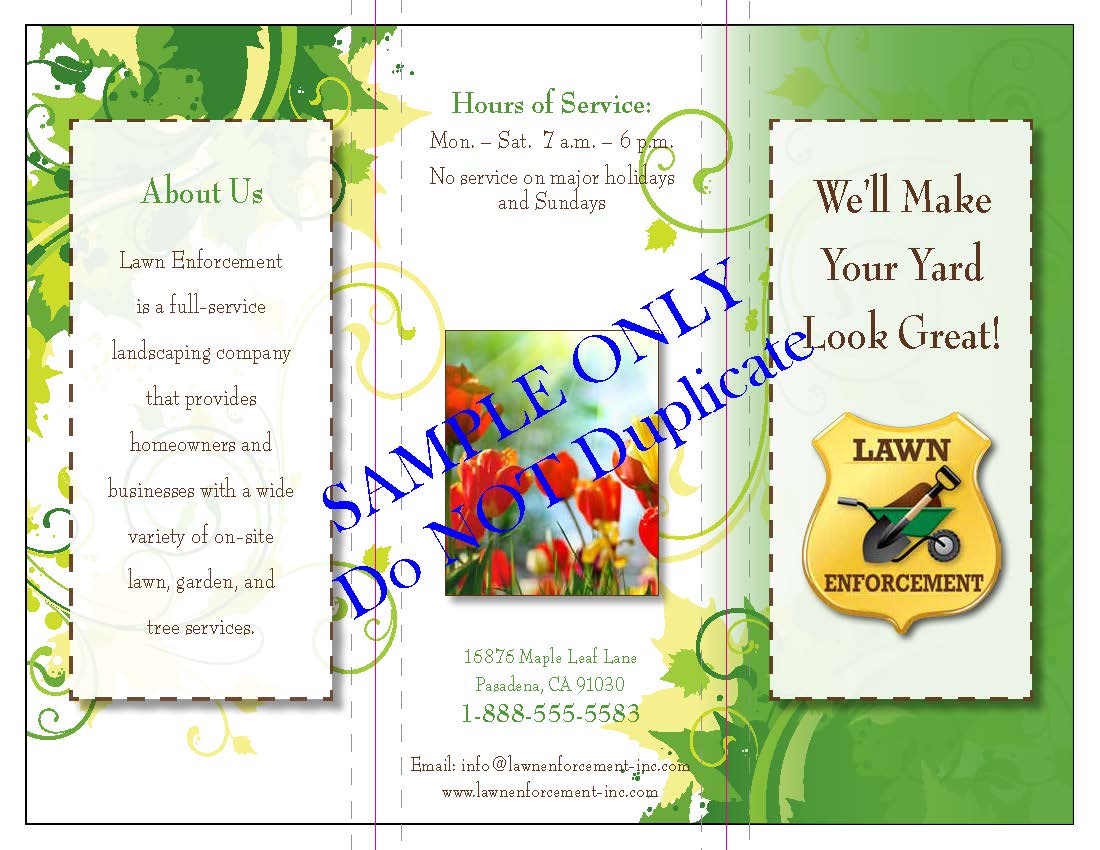
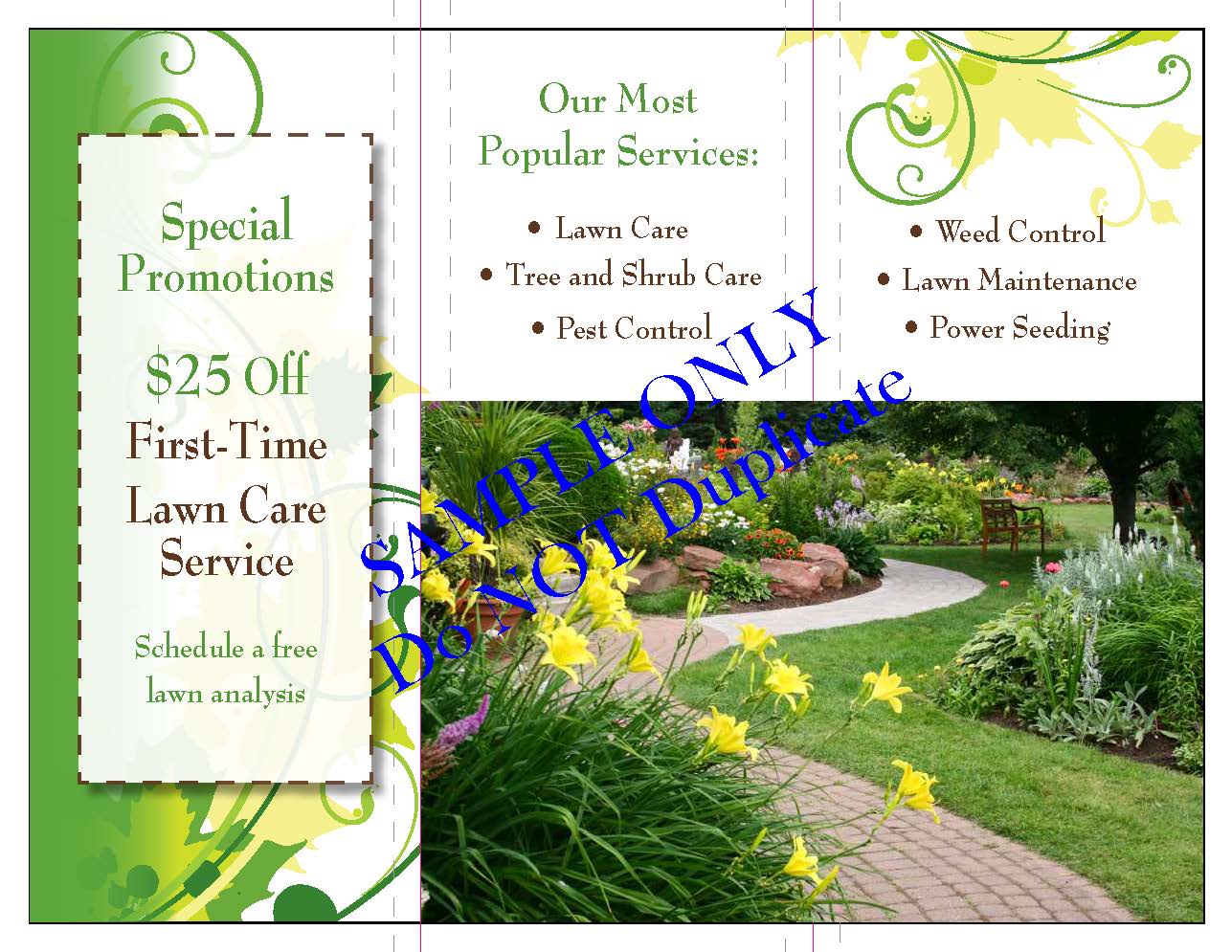
23 April 2019 Desktop Publishing Specialist
Desktop Publishing Project #:P-5 Event Invitation.
Complete the assignment as stated in the instructions with the exception of putting
your name and period in the header and
College Concierge / P-5 / Event Invitation in the footer.
Export the file as a pdf and submit it through TurnItIn.
Failure to follow these directions will result in the loss of at least one-half of the possible
points on the assignment.
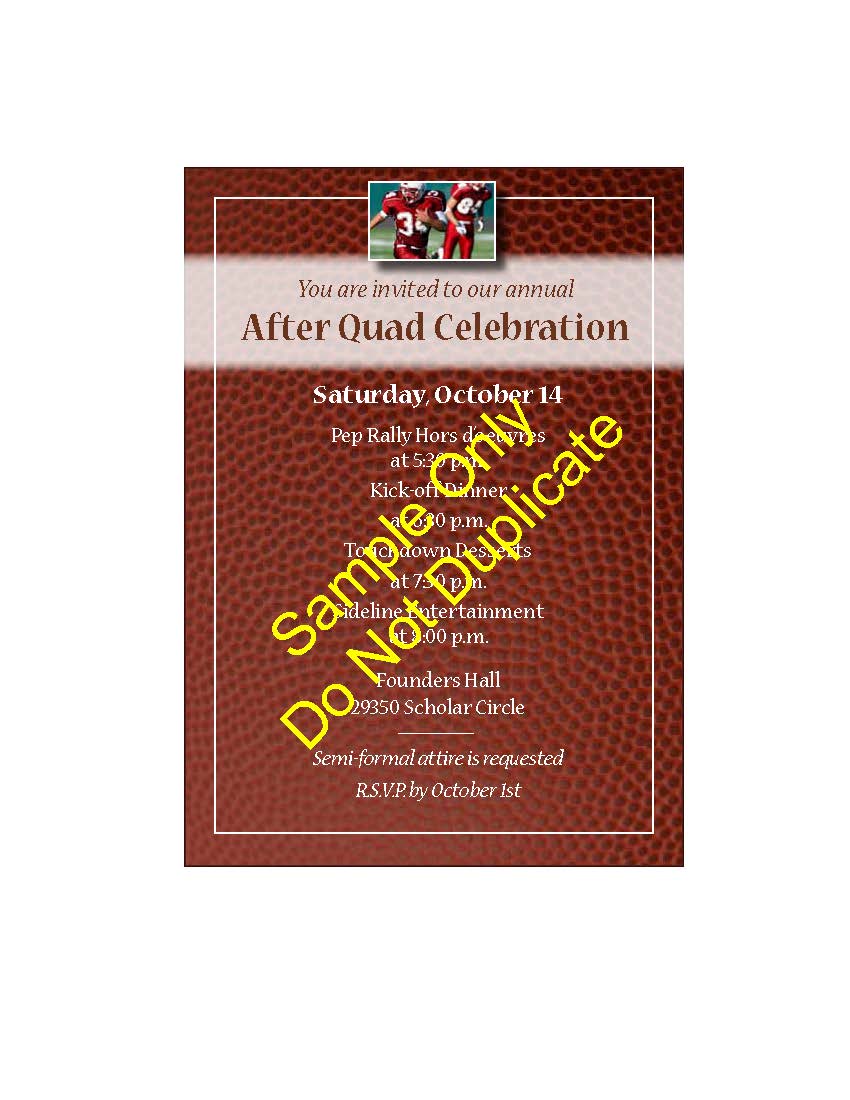
19 April 2018 Desktop Publishing Specialist
Desktop Publishing Project #:P-4 New Customer Flyer.
Complete the assignment as stated in the instructions with the exception of putting
your name and period in the header and
Squeaky Clean / P-4 / New Customer Flyer in the footer.
Export the file as a pdf and submit it through TurnItIn.
Failure to follow these directions will result in the loss of at least one-half of the possible
points on the assignment.

17 April 2019 Desktop Publishing Specialist
Desktop Publishing Project #:P-3 Promotional Poster.
Complete the assignment as stated in the instructions with the exception of putting
your name and period in the header and
Lettuce-Do-Lunch / P-3 / Promotional Poster in the footer.
Export the file as a pdf and submit it through TurnItIn.
Failure to follow these directions will result in the loss of at least one-half of the possible
points on the assignment.
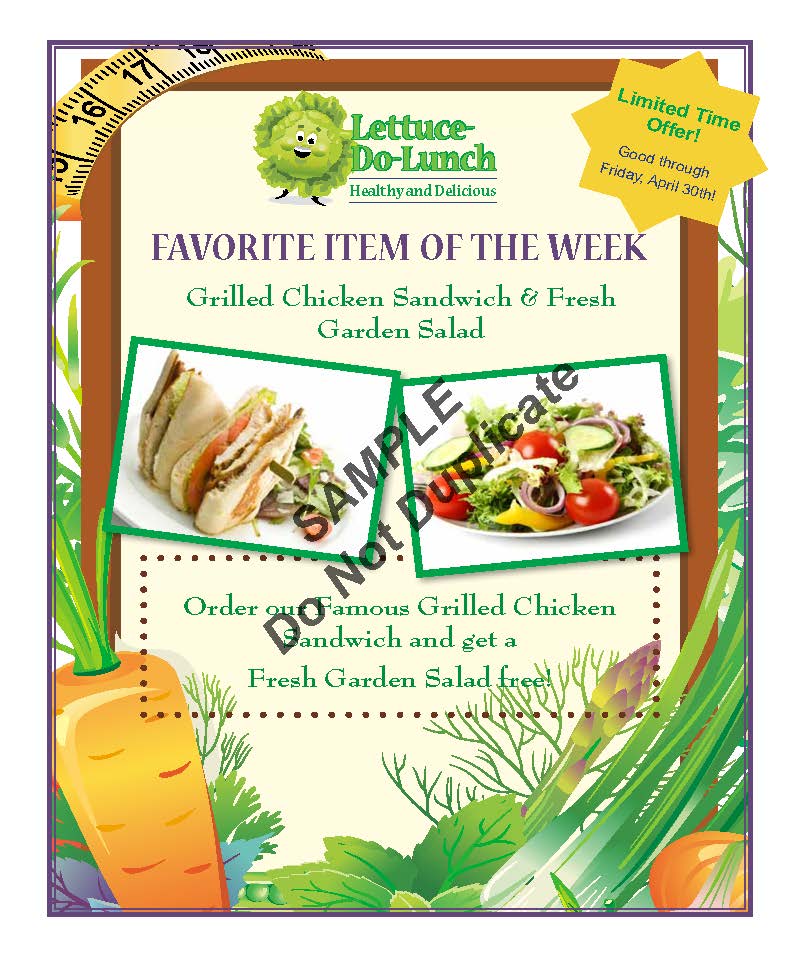
15 April 2019 Desktop Publishing Specialist
To introduce Publisher 2016 the class will watch the following YouTube video:
Desktop Publishing Project #:P-2 Business Card.
Complete the assignment as stated in the instructions with the exception of putting
your name and period in the header and
Lawn Enforcement / P-2 / Business Card in the footer.
Export the file as a pdf and submit it through TurnItIn.
Failure to follow these directions will result in the loss of at least one-half of the possible
points on the assignment.
11 April 2017 PowerPoint Specialist
NO MUSTARD! Just ketchup/catsup!
Use today to catch up! Submit your PowerPoint presentations through
TurnItIn.
09 April 2019 Powerpoint Specialist
PowerPoint Specialist Project #: PPT-6.
Complete the assignment as stated in the instructions with the exception of putting
your name and period and PPT-6 in the footer of the SLIDES.
Submit your finished presentation to TurnItIn.
Failure to follow these directions will result in the loss
of at least one-half of the possible points on the assignment.
PowerPoint Specialist Project #: PPT-7.
Complete the assignment as stated in the instructions with the exception of putting
your name and period and PPT-7 in the footer of the SLIDES.
Submit your finished presentation to TurnItIn.
Failure to follow these directions will result in the loss
of at least one-half of the possible points on the assignment.
05 April 2019 PowerPoint Specialist
PowerPoint Specialist Project #: PPT-4.
Complete the assignment as stated in the instructions with the exception of putting
your name and period and Project PPT-4 in the footer of the slides.
Submit your finished presentation to TurnItIn.
Failure to follow these directions will result in the loss
of at least one-half of the possible points on the assignment.
PowerPoint Specialist Project #: PPT-5.
Complete the assignment as stated in the instructions with the exception of putting
your name and period and Project PPT-5 in the footer of the slides.
Submit your finished presentation to TurnItIn.
Failure to follow these directions will result in the loss
of at least one-half of the possible points on the assignment.
You may need to download the logo from
The Office Specialist.com website.
03 April 2018 PowerPoint Specialist
PowerPoint Specialist Project #: PPT-2.
Complete the assignment as stated in the instructions with the exception of putting
your name and period in the header of the Notes and Handouts and
Project PPT-2 in the footer. Print out the
presentation 6-slides per page, printing on both sides of the paper.
Failure to follow these directions will result in the loss
of at least one-half of the possible points on the assignment.
PowerPoint Specialist Project #: PPT-3.
Complete the assignment as stated in the instructions with the exception of putting
your name and period in the header of the Notes and Handouts and
Project PPT-3 in the footer. Print out the
presentation 6-slides per page, printing on both sides of the paper.
Failure to follow these directions will result in the loss
of at least one-half of the possible points on the assignment.
You will need to download the logo from
The Office Specialist.com website.
01 April 2019 PowerPoint Specialist
PowerPoint Specialist Project #: PPT-1.
Complete the assignment as stated in the instructions with the exception of putting
your name and period in the header of the Notes and Handouts and
Lettuce-Do-Lunch / Project PPT-1 / Favorites Menu in the footer. Print out the
presentation 6-slides per page. Failure to follow these directions will result in the loss
of at least one-half of the possible points on the assignment.
Assignment is due at the end of the period, late work will be accepted, but not for full credit
and may not be entered into the gradebook until the end of the grading period.
18–29 March 2019 — Spring Intersession Break
14 March 2019 Excel Specialist
Be sure that you read the project/instructions. They will help you complete the projects.
Excel Specialist Project #: E-13.
Excel Specialist Project #: E-14.
I will discuss the New Skills with the class before you begin work on these projects to make sure
that everyone understand how a spreadsheet works. As always, EXCEL HELP will help you IF
you will use it!
12 March 2019 Excel Specialist
Be sure that you read the project/instructions. They will help you complete the projects.
Excel Specialist Project #: E-11.
Excel Specialist Project #: E-12.
I will discuss the New Skills with the class before you begin work on these projects to make sure
that everyone understand how a spreadsheet works. As always, EXCEL HELP will help you IF
you will use it!
08 March 2019 Excel Specialist
Be sure that you read the project/instructions. They will help you complete the projects.
Excel Specialist Project #: E-8.
Excel Specialist Project #: E-9.
Excel Specialist Project #: E-10.
I will discuss the New Skills with the class before you begin work on these projects to make sure
that everyone understand how a spreadsheet works. As always, EXCEL HELP will help you IF
you will use it!
06 March 2019 Excel Specialist
Be sure that you read the project/instructions. They will help you complete the projects.
Excel Specialist Project #: E-8.
Excel Specialist Project #: E-9.
I will discuss the New Skills with the class before you begin work on these projects to make sure
that everyone understand how a spreadsheet works. As always, EXCEL HELP will help you IF
you will use it!
05 March 2018 Excel Specialist
Be sure that you read the project/instructions. They will help you complete the projects.
Excel Specialist Project #: E-6.
Excel Specialist Project #: E-7.
I will discuss the New Skills with the class before you begin work on these projects to make sure
that everyone understand how a spreadsheet works. As always, EXCEL HELP will help you IF
you will use it!
28 February 2019 Excel Specialist
Be sure that you read the project/instructions. They will help you complete the projects.
Excel Specialist Project #: E-3.
Excel Specialist Project #: E-4.
Excel Specialist Project #: E-5.
I will discuss the New Skills with the class before you begin work on these projects to make sure
that everyone understand how a spreadsheet works. As always, EXCEL HELP will help you IF
you will use it!
26 February 2019 Excel Specialist
Excel Specialist Project #: E-1.
Excel Specialist Project #: E-2.
The class will work on these two projects together to make sure that everyone understand how a spreadsheet works.
12–22 February 2019 Final Word Specialist Projects
Word Specialist Project #: W-16.
I did not grade this, so you have an opportunity to complete it if you need to and turn it in.
Word Specialist Project #: W-17.
Word Specialist Project #: W-18.
Word Specialist Project #: W-19.
Word Specialist Project #: W-20.
You may need to download logos from
The Office Specialist.com website.
Submit your solution to TurnItIn. I am not going to have you complete Project Questions, but I
will expect you to read the instructions and attempt to look up how to do what you are trying to do.
08 February 2019 Word Specialist Project #16
Prior to beginning this project, review the Company Overview provided on
page 15.
Complete the Project Questions for W-16 as you read Word Specialist
Project #: W-16.
You may need to download the logo from The Office Specialist.com website (use the link above).
Submit your solution to TurnItIn and give Mr. Behling your Project Questions as you
leave the classroom.
06 February 2019 Word Specialist Project #15
Prior to beginning this project, review the Company Overview provided on
page 18.
Complete the Project Questions for W-15 as you read Word Specialist
Project #: W-15.
You may need to download the logo from The Office Specialist.com website (use the link above).
Submit your solution to TurnItIn and give Mr. Behling your Project Questions as you
leave the classroom.
04 February 2019 Word Specialist Project #14
Complete the Project Questions for W-14 as you read
Word Specialist Project #: W-14.
You may need to download the logo from
The Office Specialist.com website.
Submit your solution to TurnItIn and give Mr. Behling your Project Questions as you
leave the classroom.
31 January 2019 Word Specialist Project #: W-13
Prior to beginning this project, review the Company Overview provided on
page 15.
Complete the Project Questions as you read Word Specialist
Project #: W-13.
You may need to download the logo from
The Office Specialist.com website.
Submit your solution to TurnItIn and give Mr. Behling your Project Questions as you leave the classroom.
29 January 2019 — Word Specialist Project #: W-10
Prior to beginning this project, review the Company Overview provided on
page 18.
Complete the Project Question as you read Word Specialist
Project #: W-10.
You may need to download the logo from
The Office Specialist.com website.
Submit your solution to TurnItIn and give Mr. Behling your Project Questions as you exit the classroom.
When you complete Project #: W-10, begin working on Word Specialist Project #: W-11
Prior to beginning this project, review the Company Overview provided on
page 18.
Complete the Project Questions as you read Word Specialist
Project #: W-11.
You may need to download the logo from The Office Specialist.com website (use the link above).
Submit your solution to TurnItIn and give Mr. Behling your Project Questions as you exit the classroom.
23–25 January 2019 — Complete Word Specialist Project #: W-6
Complete the questions as you read Word Specialist
Project #: W-6.
You may/will need to download the logo from
The Office Specialist.com website.
Submit your solution to TurnItIn and hand your question sheet to Mr. Behling as you exit.
After you complete Project #: W-6, begin working on Word Specialist Project #: W-7
Prior to beginning this project, review the Company Overview provided on
page 17.
Complete the questions as you read Word Specialist
Project #: W-7.
You may/will need to download the logo from The Office Specialist.com website (use the link above).
Submit your solution to TurnItIn and hand your question sheet to Mr. Behling as you exit.
18 January 2019 — Word Specialist Project #: W-5 and #: W-6
Prior to beginning this project, review the Company Overview provided on
page 17.
Complete the
Document Planning Form as you read Word Specialist
Project #: W-5.
Change Instruction 4b so that you include a header that includes your full name instead of the
the last name of the Jazz My Wheels owner and the page number, right-aligned, as shown in
Document W-5.
Submit your solution to TurnItIn and hand your Document Planning Form to Mr. Behling
as you exit the classroom.
Word Specialist Project #: W-6
Prior to beginning this project, review the Company Overview provided on
page 16.
Complete the
Document Planning Form as you read Word Specialist
Project #: W-6.
You will need to download the logo from
The Office Specialist.com website.
Submit your solution to TurnItIn and hand your Document Planning Form to Mr. Behling
as you exit the classroom.
16 January 2019 — Word Specialist Project #: W-4
Prior to beginning this project, review the Company Overview provided on
page 15.
Complete the
Document Planning Form as you read Word Specialist
Project #: W-4.
You may need to download the logo from
The Office Specialist.com website.
Submit your solution to TurnItIn and hand your Document Planning Form to Mr. Behling
as you exit the classroom.
14 January 2019 — Word Specialist Project #: W-3
Prior to beginning this project, review the Company Overview provided on
page 15.
Complete the
Document Planning Form as you read Word Specialist
Project #: W-3.
You will need to download the logo from
The Office Specialist.com website.
Submit your solution to TurnItIn and hand Mr. Behling your Document Planning Form as you exit
the classroom.
10 January 2019 — Word Specialist Project #: W2
Prior to beginning this project, review the Company Overview provided on
page 18.
Complete the
Document Planning Form as you read Word Specialist
Project #: W-2.
You will need to download the logo from
The Office Specialist.com website.
Submit your solution to TurnItIn and hand me your Document Planning Form as you exit the classroom.
07-08 January 2019 — Introduction to Microsoft Office Basics — Traditional Day
This semester students will learn the introductory aspects of Microsoft
Office applications Word, Excel, Access and PowerPoint. Students produce complex word processing
documents, spreadsheet layouts, multimedia presentations and databases. Students will create a
a fictitious business that will demonstrate their knowledge and ability to use the Microsoft Office Suite.
Review the Company Overview provided on
page 14.
Complete the
Document Planning Form as you read Word Specialist
Project #: W-1. Submit your solution to TurnItIn, put your Document Planning Form in the
basket at the rear of the classroom (you will be given credit for both).
18-20 December 2018 — Keyboarding I Final
14 December 2018 — Semester Review
Timed Writing 9 2-minute timed writing –
Goal — 25 WAM (Words A Minute / "C")
Please follow the Study Guide. You do
NOT have to print out anything except page 1 of the timed writing.
Spend the balance of the time in Skill Builder — You need to be through Lesson T by next week.
12 December 2018 — Lesson 36 Table Layout
and Design
Launch Word and complete Tables 3 and 4 in Lesson 36. Be sure to read and follow
the directions given. Some of the tables are modifications of the tables you created last class.
Spend the balance of the time in MicroType Skill Builder. You should be through Lesson R.
10 December 2010 — Lesson 35 Table Basics
Assignment: Complete the following tables (beginning on page 101)
Lesson 35 Table 1, Lesson 35 Table 2, Lesson 35 Table 3.
Spend the balance of time in MicroType Skill Building — you should be through
Lesson Q.
06 December 2018Hour of Code (complete Activities 9 & 10 from Monday if you have not.)
Today's activity is a set of 20 self-guided puzzles that teach the basics of computer science for
users with no prior experience. If you want you may choose another segment, but to get credit
you must complete an activity and print out the completion certificate. In each puzzle, you write
a program that gets a character through a maze. The activity uses Blockly, a visual programming
language that has blocks you drag and drop to write programs. The characters in one of the
activities is from
Star Wars
Choose either Blocks or JavaScript (you can switch between if you want at any time).
To get credit for today's activity you need to print out the completion certificate with your
name printed in it:

04 December 2018 — Office Features 4
Submit Activity 9 and Activity 10 to TurnItIn.
Spend balance of time in MicroType Skill Building — you should be through
Lesson P.
30 November 2018 No Mustard Just Ketchup/Catsup
Assignment: 2-minute Timed Writing 8 –
NO errors eligible for EXTRA CREDIT
Goal "C" — 25 WAM (Words A Minute)
Catch up in MicroType Skill Builder through Lesson O.
28 November 2018 — Lesson 33 Unbound Report
— Skill Builder–Lesson M
Assignment:
Key in and format the poem, The New Colossus" by Emma Lazarus, following the formatting
instructions listed on page 91 of the text.
Finish keying in Lesson 33 Report 1
according to the directions on Page 92 of text. Apply the appropriate style to the title
and use the format painter to apply the character styles to paragraph headings.
Upload your report to TurnItIn when finished and then work on Skill Building through Lesson M.
Pay attention to the details! Styles will make things easier when it comes to
formating.
15 November 2018 — Lesson 32 Unbound Report
— Skill Builder–Lesson L
Assignment: 2-minute Timed Writing 7 –
NO errors eligible for EXTRA CREDIT
Goal "C" — 20 WAM (Words A Minute)
Pay attention to the details! Styles will make things easier when it comes to
formating.
The title of the report is formatted using the Title style. The side headings are keyed at the left margin
and formatted using the Heading 1 style.
Upload your report to TurnItIn when finished and then work on Skill Building through Lesson L.
Pay attention to the details! Styles will make things easier when it comes to
formating.
13 november 2018 — No Mustard — Just Ketchup or Catsup!
No drills, just work in MicroType Skill Building. You should try to be through Lesson K.
08 November 2018 — Lesson 31
Unbound Report Model — Skill Builder–Lesson H
Assignment: Read page 86 of the text and look at the model on page 87.
Use Word to key in model on page 87. The title and side headings are formatted
using styles (found on the toolbar under the "Home" tab.) The title of the report
is formatted using the Title style. The side headings are keyed at the left margin
and formatted using the Heading 1 style.
Upload your report to TurnItIn when finished and then work on Skill Building through Lesson I.
Pay attention to the details! Styles will make things easier when it comes to
formating.
06 November 2018 — Lesson 28 Format Personal-
Business Letters —
Skill Building–Lesson H
PowerPoint®
Personal-Business Letter
Assignment:Lesson 28 Letters 1 and 2 (BE SURE TO READ THE LEFT HAND MARGIN!)
Examples: Lesson 28 Letter 1, and
Lesson 28 Letter 2.
02 November 2018 — Lesson 27, Timed Writing and MicroType Skill Building Lessons
Assignment: 2-minute Timed Writing 6 –
NO errors eligible for EXTRA CREDIT
Goal — 20 WAM (Words A Minute)
AFTER you have finished the timed writing for today review the
PowerPoint®
Personal-Business Letter
Examples: Lesson 27 Letter 1, and
Lesson 27 Letter 2
then work in MicroType Skill Building Lessons through Lesson G.
31 October 2018 — Lesson 26
Personal-Business Letter — Skill Builder–Lesson F
PowerPoint® Personal-Business
Letter
Examples: Lesson 26 Letter 1, and
Lesson 26 Letter 2.
25-29 October 2018 — Lesson 25 Format Interoffice Memos
— Skill Building–Lesson E
Use Microsoft Word to complete the 25B Memos. Please make sure that
you read the directions in the left hand margin before you begin so that you do not have to
redo the memos over again! Once you have completed the memos upload to your account on TurnItIn.
Examples: Lesson 25 Memo 1,
Lesson 25 Memo 2, and
Lesson 25 Memo 3.
Production work is due the day that it is assigned!
Complete MicroType Skill Building through Lesson E.
19-23 October 2018 — Lesson 24–Format Interoffice
Memos & MicroType Skill Builder Lesson C and D
PowerPoint® Interoffice Memos
Using Word and the textbook complete the 24B Memos. PLEASE read the directions
in the left hand margin before you begin.
Examples: Lesson 24 Memo 1,
Lesson 24 Memo 2, and
Lesson 24 Memo 3.
To turn in your documents, you will need to log into your
Turn It In account or
create one. The Class/section ID is: 19446114 and the Enrollment key is: freedom.
Production work is due the day that it is assigned!
17 October 2018 — MicroType Skill Building
Today is a short class due to the late start. Not everyone was able to complete the Skill
Building lessons on Monday, so today will be a day to get ahead as we go into a new unit
with production work.
15 October 2018 — Lesson 23 (online)& MicroType Skill Building
Skill Building
Assignment: Lesson 23 Drills;
MicroType Skill Building Lessons A & B
01 October–12 October 2018 — Fall Intersession Break
27 September 20187 — Sustained Keyboarding with Distraction
Students will key in a partial draft of "Midnight Sun" by Stephenie Meyer. Goal is 20 wam for the period.
25 September 2018 — Lesson 22–Drills/Online & MicroType Alphabetic
Keyboarding Lesson 20
Assignment: Lesson 22 Drills;
MicroType Alphabetic Keyboarding Lesson 20.
21 September 2018 — Lesson 21–Drills/Online; & MicroType Alphabetic Keyboarding Lesson 19
Learn/Review =, [ ], and < >
Assignment: Lesson 21 Drills; and
MicroType Alphabetic Keyboarding Lesson 19.
19 September 2018 — Lesson 20–Drills/Online; & MicroType Alphabetic Lesson 18
Learn/Review _, *, @, +, !, and \
Assignment: Complete Timed Writing 4 for 1-minute.
Lesson 20 Drills;
AFTER you have finished the timed writing and drills for today work in
MicroType Alphabetic Keyboarding through Lesson 18.
17 September 2018 — Lesson 19–Drills/Online; & MicroType Alphabetic Lesson 17
Lessons Drills 17 & 18 will be skipped
Learn/Review /, $, %, #, &, (, and )
Lesson 19 Drills
AFTER you have finished the timed writing and drills for today work in
MicroType Alphabetic Keyboarding through Lesson 17.
13 September 2018 — Lesson 14–Drills/Online; Lesson 16–MicroType & Keyboard Quiz
Learn/Review Figure Keys (5, 7, 3, 6, and 2);
Assignment: Keyboard Quiz &
Lesson 14 Drills;
AFTER you have finished the drills for today work in
MicroType Alphabetic Keyboarding through Lesson 16.
11 September 2018 — Lesson 13–Drills/Online & Lesson 15–MicroType
Skill Building
1-minute Timed Writing 3 –
NO errors eligible for EXTRA CREDIT
Goal — 18 WAM (Words A Minute)
Assignment: Lesson 13 Drills;
AFTER you have finished the drills for today work in MicroType Alphabetic Keyboarding through
Lesson 15.
07 September 2018 — Lesson 12–Drills/Online & Lesson 15–MicroType
Skill Building
Assignment: Keyboard Quiz 2 &
Lesson 12 Drills;
AFTER you have finished the drills for today work in MicroType Alphabetic Keyboarding through
Lesson 15.
05 September 2018 — Lesson 11–Drills/Online & MicroType 14
Skill Building
Goal — 18 WAM (Words A Minute)
Complete Timed Writing 2 for 1-minute. Be sure to print out the report as directed for credit.
Current goal is 18 words a minute with no errors, each error will reduce your grade by 1 point.
Assignment: Lesson 11 Drills;
AFTER you have finished the drills for today work in MicroType Alphabetic Keyboarding through
Lesson 14.
31 August 2018 — Lesson 10–Drills/Online & Lesson 13–Microtype
Skill Building
Goal — 18 WAM (Words A Minute)
Assignment: Lesson 10 Drills;
AFTER you have finished the drills for today work in MicroType Alphabetic Keyboarding through
Lesson 13.
29 August 2018 — Lesson 9–Drills/Online & Lesson 12–MicroType
Skill Building
Assignment: Lesson 9 Drills;
AFTER you have finished the drills for today work in MicroType Alphabetic Keyboarding through
Lesson 12.
27 August 2017 — Lesson 8–Drills/Online & Lesson 11–MicroType)
Review Letter Keys (CAPS LOCK, ?, TAB, ', -, and ")
Complete Timed Writing 1 for 1-minute. Be sure to print out the report as directed for credit.
Current goal is 16 words a minute with no errors, each error will reduce your grade by 1 point.
Assignment: Lesson 8 Drills
AFTER you have finished the drills for today work in MicroType Alphabetic Keyboarding — I will be
entering up to and including Lesson 11 in the gradebook.
23 August 2018 — Lesson 7–Drills/Online, Lesson 10 MicroType
& Keyboard Quiz
Review Letter Keys (q, comma, z, and colon)
Assignment: Keyboard Quiz &
Lesson 7 Drills
AFTER you have finished the drills for today work in MicroType Alphabetic Keyboarding — I will be
entering up to and including Lesson 10 in the gradebook.
21 August 2018 — Lesson 6–Drills/Online and Lesson 9–MicroType
Review Letter Keys (m, x, p, and v)
Goal — 16 WAM (Words A Minute)
Assignment: Lesson 6–(click
on link to see what the drill should look like when finished).
17 August 2018 — Lesson 5–Drills/Online and Lesson 8–MicroType)
Review Letter Keys (w, Right Shift, b, and y)
Assignment: Lesson 5–(click
on link to see what the drill should look like when finished);
AFTER you have finished the drills for today work in MicroType Alphabetic Keyboarding
through Lesson 8.
15 August 2018 — No Mustard — Just Ketchup or Catsup!
No drills, just work in MicroType Alphabetic Keyboarding. You should try to be through Lesson 7.
13 August 2018 — Lessons 4–Drills/Online and Lesson 5–MicroType
Review Letter Keys (Left Shift, period, u, and c)
Assignment: Lesson 4–(click
on link to see what the drill should look like when finished);
AFTER you have finished the drills for today work in MicroType Alpahabetic Keyboarding.
09 August 2018 — Lessons 3–Drills/Online and Lesson 4–MicroType
Review Letter Keys (o, t, n, and g)
Assignment: Lesson 3–(click
on link to see what the drill should look like when finished);
AFTER you have finished the drills for today work in MicroType Alpahabetic Keyboarding.
07 August 2018 — Lesson 2 and MicroType Lesson 3
Assignment:
Lesson 2 (text) –
Review Letter Keys (h, e, i, and r)
03 August 2018 — Lesson 1–Text;
and MicroType Lesson 1 & 2
Assignment: Lesson 1–
Review Home Keys (fdsa jkl;)
(click on link to see what the drill should look like when finished).
01 August 2018 — Course Introduction & MicroType
This class is intended to provide students who do not know the keyboard with basic
keyboarding skills. Using the keyboard is essential for success in a majority of
required classes for graduation and for future college/career requirements.
The first quarter will focus on development of proper keyboard technique. Students
are expected to learn the keyboard by touch. Students will also
learn basic formatting of word processed documents, such as Memos,
Personal-Business Letters, Tables, and Unbound Reports.
Presentation: MicroType 5. Following the presentation begin working on Lesson 1 in MicroType 5 Alphabetic Keyboarding. Discuss what needs to be done each day.
It is generally a good idea to practice when school is not is session.
There is a free typing test at
Learn2Type
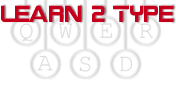
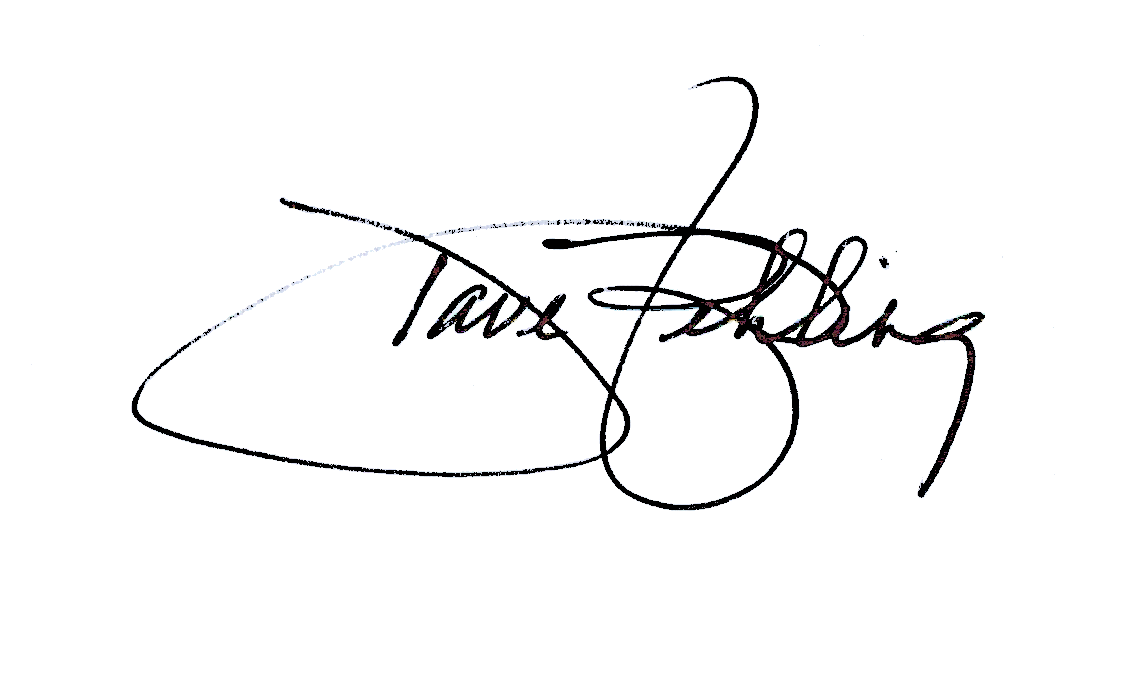
Mr. Behling
